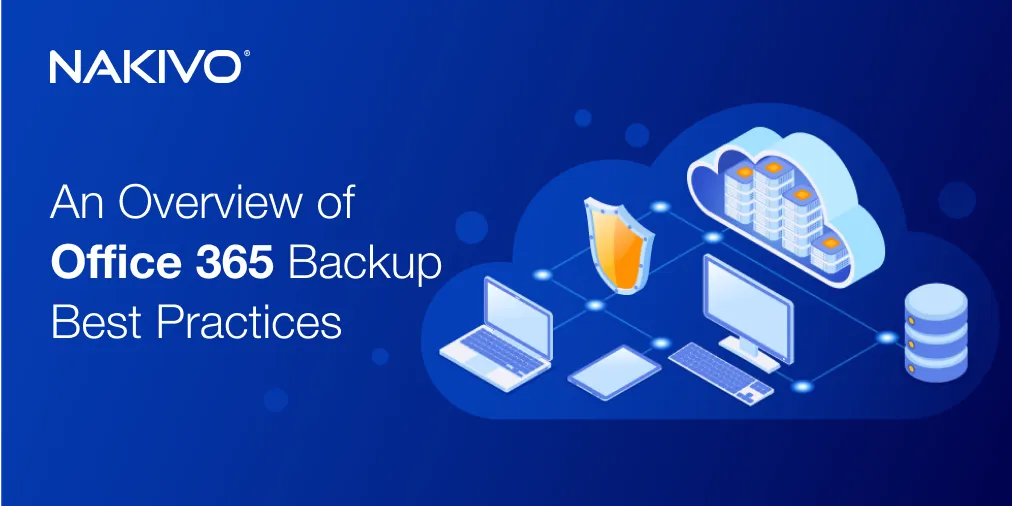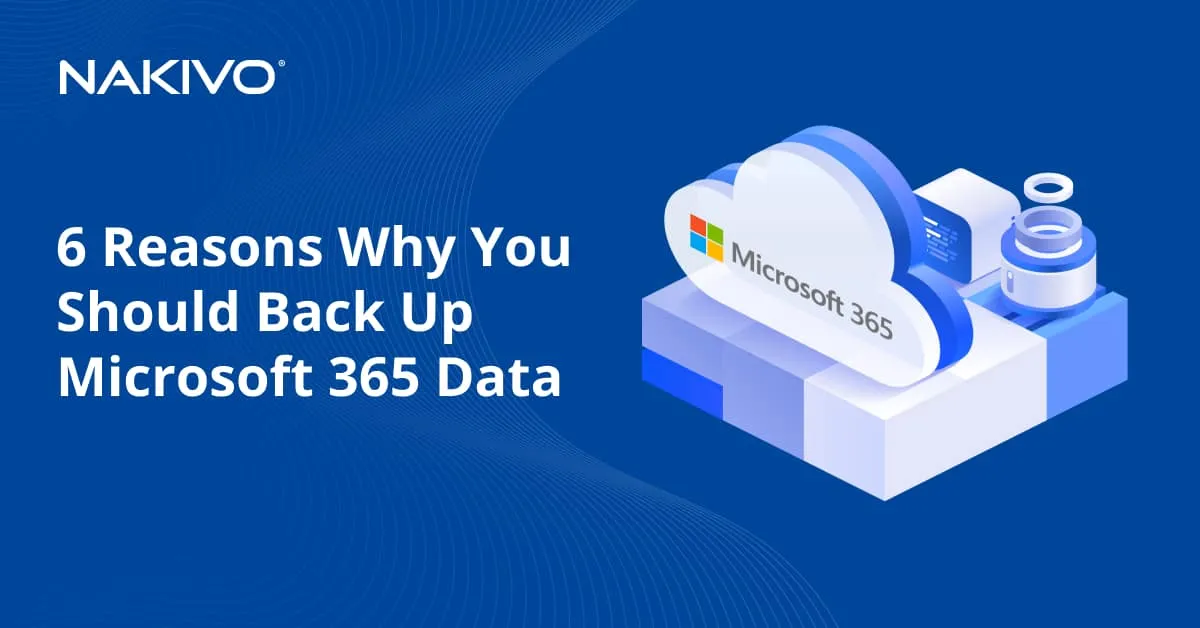Effective NAS Backup Strategies for Robust Data Protection
Network Attached Storage (NAS) devices are widely used by organizations and individual users to store large amounts of data because they are portable, scalable and convenient. NAS devices are usually used as central storage, similar to a file server, for sharing files and collaboration among multiple users. Data stored on NAS should be backed up to ensure that important data can be recovered in case of a data loss incident. A robust NAS backup strategy should be implemented for NAS data protection.
Understanding NAS Backup Strategies: Data Security and Reliability
It is important to back up data stored on NAS because data loss leads to business disruptions and causes financial and reputational damages. There are various factors that can cause data loss:
- Hardware failure. Sometimes, hard disk drives can fail. The reasons can be different: hard disk firmware issues, factory defects, overheating or power failure can irreparably damage an HDD. Damaged hard disk drives can be replaced, but recovery of data stored on a damaged disk is a long and complex process that might not be possible in most cases. Hardware failure can also damage boards (electronic circuits) on NAS causing downtime. Issues with memory cause unstable work and can lead to issues when reading and writing data. If data was replicated from one HDD to another on the same NAS device, then there is a risk of losing data on both disks in case of power failure.
- Human factor. Accidental deletion is one of the common user errors. Users may unintentionally overwrite, alter or delete files and some important data can be lost after that. On the other hand, organizations may face an “insider threat”, which is when a user intentionally deletes data stored on the organization’s NAS to cause more damage (that could be a competitor, for example).
- Cyber threats. Ransomware, malware and other viruses can encrypt, corrupt and delete data stored on NAS. Ransomware attacks are devastating because data encrypted with strong encryption algorithms can be considered lost. Software vulnerabilities and phishing are common vectors to initiate ransomware attacks.
- Natural disasters. Natural disasters, such as floods, hurricanes, tornados, fires, typhoons, earthquakes and others are devastating and can destroy not only NAS but also other IT equipment, hardware and infrastructure on-premises.
Why you should back up NAS
These are the main reasons to configure NAS backup:
- Preventing data loss. The main reason to implement a robust NAS backup strategy is to avoid data loss and related negative consequences. Operational and business continuity are key reasons to configure NAS backup to ensure fast and reliable data recovery in case of a destructive incident.
- Compliance and regulations. Organizations working in specific industries must meet certain regulations and compliance requirements. Common examples are GDPR, CCPA and HIPAA. If sensitive data is stored on NAS, then an organization must protect and back up this data to meet the compliance requirements. The regulations require organizations to keep data backups for a specified time period with the ability to recover this data on demand.
Essential NAS Backup Strategies for Comprehensive Data Protection
NAS backup should be included in a broader disaster recovery plan for organizations using NAS devices. Consider a NAS backup strategy that includes the following points for backing up NAS data in your environment.
Backup to a USB HDD
Backing up NAS to a USB hard disk drive is one of the easiest NAS backup methods. The advantages of this method are that it is affordable and it is easy to copy files in the user interface. The data transfer speed between internal disks installed in NAS and USB HDD is high. The setup speed is also high. This method is budget-friendly for small organizations and individual users.
However, there are disadvantages to this NAS backup method. The number of manual operations is high. You need to attach a USB HDD before performing a backup, copy the needed files manually and then disconnect a USB HDD from the NAS device. Copying files manually doesn’t ensure application awareness. If applications are using files while these files are copied to a USB HDD for a backup, then the copied files can be inconsistent. Using USB hard disk drives to back up NAS data can cause complexities due to limited scalability. For example, if multiple 22-TB hard disk drives are installed on NAS and you want to back up all data to USB HDDs, you must use multiple USB HDDs and connect them one after the other to copy files manually. Using an optimized backup solution can solve most of these issues.
Backup to another host
You can back up NAS data to another host, such as another NAS device or a backup server. You can mount a remote shared directory on a NAS or file server and copy the needed data over the network. If you copy files manually, keep in mind that application-aware backup is not supported. When a standard user interface of an operating system is used to copy files, updating a backup is a challenge (this is not the case with an incremental backup). Copying a full data set over the network is time-consuming and the network can be overloaded. Using a special backup solution that supports incremental backups can resolve this issue.
Configure RAID
Use a Redundant Array of Independent Disks (RAID) on NAS. Configure RAID 1 or RAID 10 to have redundant storage on the NAS to get two instances of data on different disks.
- RAID 1 is a mirror of two identical disk drives. A full data copy is replicated from one disk to another and two disks contain identical data. RAID 1 can survive disk failure.
- RAID 10 is a combination of RAID 1 + RAID 0 (RAID 1+0) that integrates disk mirroring and disk stripping. Using RAID 10 allows you to create larger volumes with high performance and 100% redundancy. RAID 10 can survive a failure of one disk (any of the disks) if four disks are used in the array. In some situations, RAID 10 can survive a failure of two disks – it is possible if two failed disks are in different mirrors of a four-disk array.
It is not recommended to use RAID 5 and RAID 6. These RAID types provide less performance for write operations and slow RAID rebuild. RAID 5 and RAID 6 were developed when low-capacity hard disks were used. The risk of RAID rebuild failure increases significantly when using high-capacity hard disk drives after you replace a failed HDD in RAID 5 and RAID 6. If an additional disk fails during the rebuild process, data loss may occur.
Keep in mind that using RAID is not a true form of backup even though it improves reliability and operation continuity. Data redundancy in RAID protects the data stored on NAS against hardware failure of one or multiple hard disk drives. Data is continuously replicated between hard disk drives that are the array members. If somebody deletes files or writes changes to files, these changes are immediately replicated to a mirrored disk and cannot be reverted.
Most NAS devices use software RAID rather than hardware RAID. Hardware RAID is the top class RAID used on file servers and write cache reduces the risk of errors and inconsistent data.
Enable snapshots on NAS
Snapshots can capture the state of data by using a point-in-time approach. This feature is available on certain NAS models and allows you to revert to a previous point in time. Snapshots can support file versioning to make it possible to select one of the previous versions of data. Note that snapshots are not backups because there is no data copy on another media after enabling storage snapshots on NAS.
Backup via NDMP
NDMP (Network Data Management Protocol) is an open protocol developed especially for data backup and recovery communications and is applicable for NAS backup. This protocol can be used to control data backup between primary and secondary storage in heterogeneous networks. It can also be used to create incremental backups.
NDMP is meant for NAS backup and uses a client-server model to establish a direct connection between a NAS device and a backup server without the need for intermediate servers. NDMP optimizes the use of network bandwidth and can be used for NAS backup to servers with attached hard disks, tape drives and tape libraries.
Note that you can encounter a vendor lock-in when using NDMP to back up data from a NAS made by a specific vendor. This can cause challenges when it comes to data recovery. In disaster recovery scenarios, you may need to recover data on a NAS device of another vendor or to another file server.
Backup to cloud
Configuring a NAS backup to a public cloud is an effective protection measure against data loss and natural disasters. Copying NAS data to the cloud allows you to recover this data in case of a local destructive incident on-premises. Note that cloud storage is chargeable and internet connection speed is usually lower than the local area network speed, which impacts the NAS backup performance.
The 3-2-1 backup rule
Follow the 3-2-1 backup rule to implement a reliable NAS backup strategy. This rule is the recommended practice for protecting any data and should be used as a guideline.
3. Have three copies of data: one copy is the original data and two copies are backups. When you have multiple copies of data, you reduce the risk of data loss if the original data is lost (deleted or corrupted) and increase the probability of successful recovery.
2. Data copies should be stored on two different mediums. This approach ensures data redundancy and increases the probability of data recovery if the original data and the first backup copy are deleted or corrupted. For example, you can store two backups on different servers and datacenters.
1. One of the data copies should be stored in another physical location (offsite or in the cloud). Storing a backup copy offsite is vital to restore data in case of a disaster when equipment (including the original data and backup) in the primary location is damaged (for example, after a hurricane, fire, earthquake, etc.). The offsite data copy can be stored on hard disk drives attached to a backup server located in another geographical location. If the internet connection is poor, you can transport hard disks with backups to another geographical location manually and rotate them periodically to keep backups up-to-date.
Implement the 3-2-1 backup strategy as part of your NAS backup strategy and the general backup strategy for your environment.
Choosing a Reliable NAS Backup Solution
You should select an effective and reliable NAS backup solution to protect your data stored on NAS. Focus on the key features that should be supported by the data protection solution that provides NAS storage backup.
Key features to look for in NAS backup solutions
A data protection solution that can back up NAS data should include the following functionalities to implement a reliable NAS backup strategy.
- Incremental backups. Performing full backups each time consumes time and storage. Incremental backups allow you to copy only data changes to a backup location, which saves disk space and boosts the backup speed. Use a backup solution with incremental backup support for effective NAS backup.
- Compression. As NAS devices usually operate with large data volumes, storage space-saving features are especially important to implement an effective backup strategy. Backup deduplication and compression make it possible to save backup storage space.
- Immutable backups. Ransomware is one of the most dangerous cyber threats nowadays and NAS devices are prime targets. Immutable backups cannot be modified, altered and deleted by ransomware once the original data has been written to backup storage. The Write Once Read Many (WORM) approach is used to ensure data immutability for a specified period.
- Encryption. To make your NAS backup strategy secure, use a backup solution that supports backup encryption. Encrypting data when transferring it over the network or when storing it on backup storage protects it from unauthorized users. If an unauthorized user gets access to this data, they cannot read it without the encryption key that you should store in a safe place.
- Backup testing. Test your backups to ensure that data can be recovered successfully in case of a data loss incident. Select a backup solution that supports backup testing and disaster recovery testing. Disaster recovery testing is a set of measures to check whether your disaster recovery plan and NAS backup strategy meet your requirements, including RTO and RPO.
- Automated backups. Backup automation is used to ensure that data is backed up regularly on schedule. Choose a backup solution that allows you to configure flexible schedules for NAS backup jobs. Automated backups also save time for system administrators.
- Scalability. The amount of data stored on NAS continuously grows. The architecture of backup storage, such as storage on backup servers should meet these requirements and be scalable based on the amount of data backed up from NAS. Note that even with compression and incremental backups, backups may need more storage space when they run frequently to have the latest versions of data and meet tight RPO. A scalable NAS backup solution is what you need in this case.
- Multiplatform support. Select a universal backup solution that supports multiple NAS models, virtualization platforms, operating systems on physical machines and backup locations. It is also appreciated if a backup solution supports multiple cloud platforms to store backups.
- Full and granular recovery. Data loss incidents can be different – You can lose some files or the entire data set on a NAS hard disk drive or volume. Depending on the situation, you may need to recover particular files or the entire data set. Choose a backup solution that supports full and granular recovery options
Why choose NAKIVO for NAS backup?
NAKIVO Backup & Replication is a reliable data protection solution that supports backup of file shares located on NAS and file servers. The NAKIVO solution provides the following features that make your NAS backup more effective:
- File share backup. You can back up SMB and NFS file shares created on any NAS, Linux and Windows machines. Install the NAKIVO solution on any supported platform and back up data shared via SMB and NFS.
- Installation on NAS. Multiple NAS vendors are supported. You can install NAKIVO backup & Replication on Synology, QNAP, ASUSTOR, Western Digital and NETGEAR NAS devices. These NAS capabilities add more flexibility in configuring your backup infrastructure using a NAS backup solution. There is no vendor lock-in for a specific NAS vendor.
- Data encryption. Enable encryption at source side, at rest and in transit to achieve the highest level of data protection and avoid unauthorized access. Flexible encryption settings allow you to configure what you need and balance between performance and security.
- Immutable backups. NAKIVO Backup & Replication supports backup immutability on local backup repositories attached to Linux Transporters and in S3-compatible cloud storage. Immutability is a feature that must be present in NAS backup solutions for ransomware protection.
- Incremental backups. Incremental with full backups are supported to back up shared folders on NAS and file servers. This feature allows you to save storage space for newer recovery points and boost backup speeds. Periodic full backups can reduce the risk of incremental backup chain corruption and ensure that any recovery point can be used for data recovery.
- Scheduling and retention settings. Automated scheduled backup allows you to ensure that NAS data is constantly backed up. Flexible retention settings help you implement complex retention policies to ensure that data from different periods can be recovered and backup storage space is used rationally. Configuring a GFS retention policy is supported.
- Backup repositories can be attached and detached. This feature is useful if you create a backup repository on a USB HDD and want to attach it only during backup jobs. Then you can put a backup medium into a safe place or move it to another location offsite. Physically disconnected storage, also known as air-gapped storage, is invulnerable against ransomware.
- Multiple backup locations. The NAKIVO solution can store backups on local storage, including repositories on file servers, NAS and tape, and cloud storage, such as Amazon S3, Azure Blob Storage and other S3-compatible storage. This allows you to follow the 3-2-1 backup rule for an effective NAS backup strategy.
- Backup verification. Check whether a backup job was finished successfully to ensure that data is consistent and can be recovered from a backup. You can configure the NAKIVO solution to send automatic notifications.
- Recovery options. Perform full and granular recovery of files and folders to the source location or to a custom location.
- Backup compression. Data compression and network acceleration are features that reduce the amount of traffic transferred over the network. Bandwidth throttling allows you to limit the network bandwidth for NAS backup to avoid network overloading during backup jobs. It is especially important if you don’t have a dedicated backup network and do not want to overload the production network while copying NAS backup data.
NAKIVO Backup & Replication supports virtual machine backups. Hypervisors, such as VMware ESXi, Hyper-V and Proxmox VE can store virtual machine files on shared storage (SMB, NFS and iSCSI). The NAKIVO solution supports application-aware backup of VMs, including the VMs stored on shared SMB and NFS datastores.
Conclusion
Backing up NAS is essential to protect data and prevent data loss. Follow the recommendations to implement an effective backup strategy for data stored on NAS, including the 3-2-1 backup rule, immutable backups, incremental backups, etc. Use NAKIVO Backup & Replication to back up data stored on NAS and other platforms to local and cloud storage. With this solution, you can protect not only files but also virtual machines and physical machines.