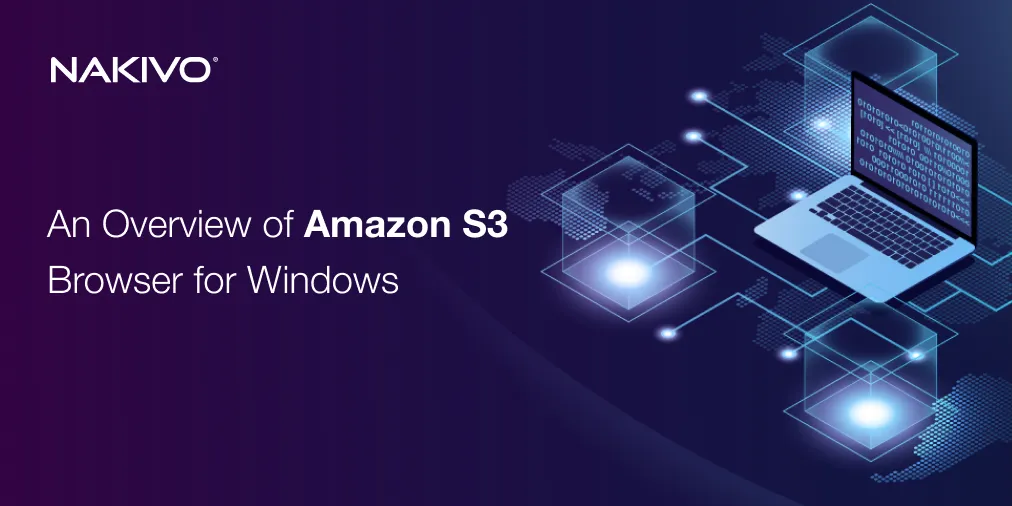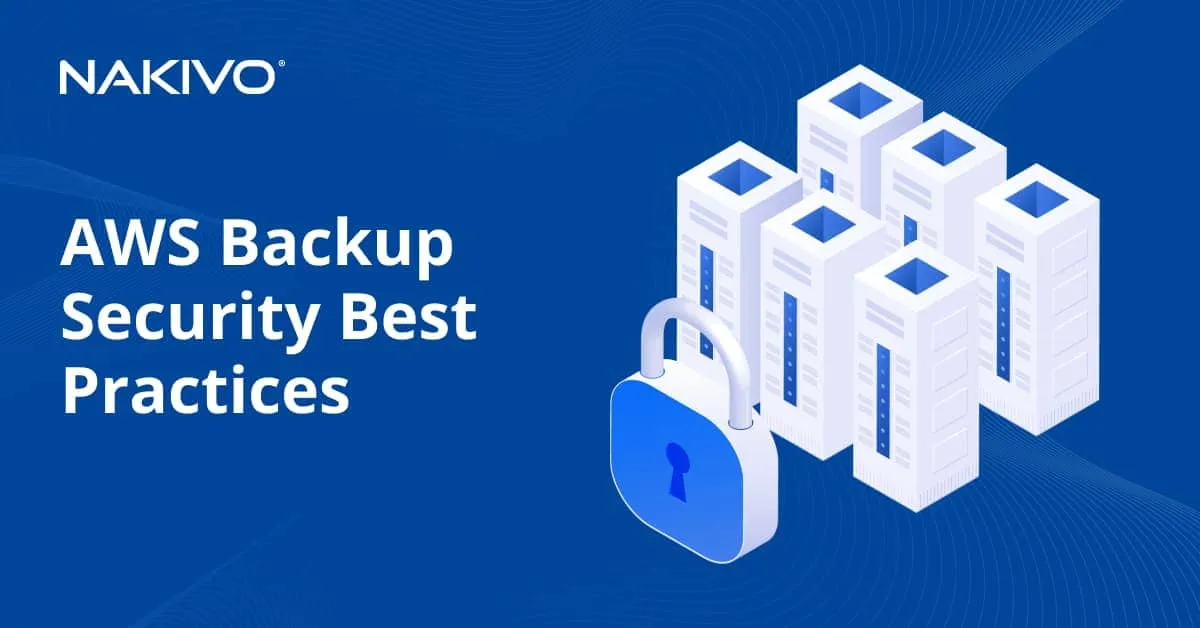Practical Tips to Reduce AWS EC2 Backup and Storage Costs
Backing up data stored in AWS, such as EC2 instances, is essential to mitigate the risks of data loss events that can occur even in cloud environments. AWS cost optimization is a set of measures to save costs paid for AWS services related to data backup. These measures include preventing unnecessary data storage, optimizing storage and other practices.
This blog post explains the nature of AWS pricing when backing up data. Read the different recommendations on how to save costs and implement an effective backup strategy.
AWS EC2 Backup Pricing Basics
AWS backup pricing uses the pay-as-you-go model and can be divided into three parts: base costs, storage costs and extra charges. Let’s explain them in detail.
How AWS EC2 Backup costs work
AWS EC2 backup pricing includes costs for creating and storing backups of your Amazon EC2 instances. These backups are typically managed using Amazon Elastic Block Store (EBS) snapshots, which are incremental backups stored in Amazon S3. The storage and operations associated with EBS snapshots primarily determine AWS EC2 backup costs.
- Backup creation. When an EC2 instance is backed up, snapshots of EBS volumes attached to the instance are created accordingly. The costs here include backup storage and backup automation (if used). Incremental snapshots consume only storage space to store data changes made since the previous snapshot. The pricing varies by region but is generally $0.05 to $0.06 per GB per month for standard snapshots. If you use backup automation, you pay additional costs for management and orchestration.
- Backup storage. Backups are charged based on data size and storage tier. Storage costs are calculated based on the number of Gigabytes stored in AWS after deduplication and compression. Standard EBS snapshots are stored in Amazon S3 and older snapshots can be archived in Amazon S3 Glacier for lower-cost, long-term storage (around $0.004 per GB per month).
- Data transfer costs. No data transfer charges exist for creating snapshots of EBS volumes within the same region. However, if you replicate snapshots to another AWS region for disaster recovery purposes, you must pay the data transfer fees (around $0.09 per GB). When restoring a snapshot to an EBS volume, you may pay for the data transfer to the volume.
- Backup retrieval. If you use archived snapshots, remember that retrieval from S3 Glacier incurs additional fees. Costs vary based on retrieval speed: Expedited, Standard or Bulk. The price of recovery operations includes the price for transferred GB to recover.
- AWS backup service costs (optional). If you use AWS Backup for backup orchestration, you should pay for:
- Backup storage: Same as EBS snapshot costs.
- Backup requests: A small per-request charge applies for creating and managing backups.
- Cross-region or cross-account backups: Additional costs for storage and data transfer.
What influences EC2 backup costs
Factors impacting AWS EC2 backup costs include the volume size, backup frequency, retention policies, storage tiers and additional AWS services or features.
- The size of the EBS volumes, including the volume size and used data. Larger EBS volumes lead to higher backup costs since snapshots are based on the volume’s data. Snapshots only back up the data stored on the volume, not the entire allocated size. Sparse volumes (with unused space) can reduce costs (the principle is similar to thin provisioned virtual disks).
- Frequency of snapshots. Frequent snapshots create more data points, increasing costs, especially if the data changes significantly between snapshots. Incremental snapshots reduce storage costs because only changed data is copied after the initial snapshot, minimizing costs. For example, if a 100 GB volume has 10 GB of changes per day and daily snapshots are taken, storage grows by 10 GB daily.
- Retention period. Longer snapshot retention increases total storage costs. Configuring retention policies and implementing automated deletion of older snapshots (using AWS Backup Lifecycle Policies) can reduce costs.
- Backup storage tier. Standard Storage is the default storage tier for EBS snapshots, costing about $0.05-$0.06 per GB per month. S3 Glacier (Archive Tier) is the lower-cost storage for long-term snapshots, costing approximately $0.004 per GB per month but with additional retrieval costs.
- Snapshot restore frequency. Restoring snapshots to new or existing EBS volumes incurs EBS volume storage charges (based on the size and type of volume) and data transfer costs for moving data during restoration.
- Volume and snapshot type. General-purpose SSDs (gp2/gp3), Provisioned IOPS (io1/io2), and Magnetic (sc1/st1) have different prices and can influence snapshot sizes and costs. Standard snapshots and snapshots archived to S3 Glacier have different cost structures.
- AWS Region. Pricing varies by region. For example, snapshots in the US East (N. Virginia) region may be available for a lower price than those in Asia Pacific (Tokyo).
- Data transfer costs. Backups replicated to another AWS region for disaster recovery incur additional data transfer charges (around $0.09 per GB). Restoring data from snapshots may also include data transfer charges, especially if the restore involves a different region.
Effective Strategies for Reducing AWS EC2 Backup Costs
To reduce AWS EC2 backup costs, you should follow the practices that presume using cost-saving features, optimizing storage and using automated tools to eliminate inefficiencies.
Adjusting backup size and optimizing storage
Use incremental snapshots. As only changes written to EBS volumes since making the previous snapshots are stored in the AWS cloud storage, only this data is charged.
- Adjust the size of backups to reflect actual data usage and eliminate unnecessary backups. This strategy prevents backing up unused or redundant data, reducing snapshot sizes.
- Delete unused data. Clean up unnecessary files and logs on EBS volumes before creating snapshots. Back up only necessary data.
- Shrink EBS volumes. Resize EBS volumes to match actual storage needs using tools like Elastic Volumes.
- Identify unused snapshots. Regularly audit and delete outdated or unnecessary snapshots.
Storage classes and lifecycle policies
Utilize different storage tiers for backups and automate the transitions between them based on usage patterns. The idea is to move infrequently accessed backups to cheaper storage classes, such as Amazon S3 Glacier.
- Use lifecycle policies. Set up automated policies to move snapshots to lower-cost storage tiers after a specific period.
- Archive older snapshots. Transition backups older than 30 or 60 days to S3 Glacier or S3 Glacier Deep Archive for long-term storage.
- Analyze access patterns. Ensure only active backups remain in the standard storage class.
| Storage class | Use case | Cost |
| S3 Standard | Frequently used data | High |
| S3 IA | Occasionally used data | Medium |
| S3 Glacier | Rarely used data | Low |
| Deep Archive | Long-term archive storage | Lowest |
Using deduplication and compression
You can use automatic deduplication and compression features in AWS to minimize redundant data stored in backups. Deduplication ensures only unique data is saved and compression reduces the size of the snapshot.
- Use the built-in incremental snapshot system in AWS to avoid storing unchanged data.
- Minimize duplicate files and unnecessary data on EBS volumes before creating backups.
Cross-region and cross-account backup strategies
Use cross-region and cross-account backups for disaster recovery and compliance requirements. By limiting the use of these features, you can avoid transferring unnecessary data and duplicating storage costs.
- Enable replication only for critical workloads when geographic redundancy is required.
- Use cross-account backups to centralize storage and reduce duplicated costs across multiple accounts.
- Monitor transfer costs. Track data transfer costs for cross-region replication to ensure they align with business needs.
Automating and tagging backup policies
Consider automating backup creation, retention, and deletion. Tags can help you organize and monitor backups effectively. This strategy can help eliminate manual errors, prevent excessive backups, and simplify cost tracking.
- Use AWS Backup or Amazon Data Lifecycle Manager (DLM) to schedule backups and enforce retention policies.
- Tag backups with identifiers like environment, application or team to track costs and identify unused resources.
- Regularly review and clean up orphaned or incorrectly tagged resources.
Monitoring and reviewing backup costs regularly
Continuously analyze and optimize backup costs using AWS monitoring and billing tools. With these actions, you can identify cost anomalies, unused snapshots and opportunities to optimize storage.
- Use Cost Explorer to track trends in backup expenses and identify high-cost resources.
- Set up budget alerts to get notified of unexpected spikes in backup costs.
- Conduct regular audits of backup strategies to ensure they align with current needs and business priorities.
Tools to Monitor and Optimize EC2 Backup Costs
You can use dedicated tools to monitor and optimize AWS EC2 backup costs. AWS provides several built-in tools, but there are also third-party alternatives. Let’s list some native AWS tools that help monitor and optimize AWS backup costs.
AWS Cost Explorer
AWS Cost Explorer tracks and visualizes cost and usage trends for your AWS resources, including EC2 backups. The supported features are:
- Analyze snapshot storage costs over time.
- Filter costs by tags (for example, project, environment or team).
- Forecast future backup expenses.
AWS Budgets
AWS Budgets is used to set spending thresholds and receive alerts when backup costs exceed the budget. This tool includes the following features:
- Monitor expenses against defined budgets for snapshots and backups.
- Get email or SMS alerts for budget breaches.
Amazon CloudWatch
Amazon CloudWatch monitors usage metrics and sets alarms for snapshot operations and costs. With this tool, you can:
- Track the number of snapshots, data size and API calls.
- Set alarms for unusual snapshot creation or deletion activity.
AWS Backup
AWS Backup is a native AWS tool, a centralized backup service to back up EC2 instances and other AWS data. This tool provides centralized management for backup creation, policies and monitoring:
- Provides visibility into backup jobs and lifecycle policies.
- Supports cost optimization by automating retention policies.
AWS Trusted Advisor
AWS Trusted Advisor offers recommendations to optimize costs, including unused or underutilized snapshots. This tool provides the following functionality:
- Identifies unassociated or orphaned snapshots.
- Provides actionable advice to reduce costs.
AWS Resource Groups and Tagging
You can use this toolset to organize and track backup costs by resource tags:
- Group resources based on tags (e.g., “Backup-Environment: Production”).
- Monitor costs per tag in Cost Explorer.
AWS EC2 backup with NAKIVO
NAKIVO Backup & Replication allows you to back up EC2 instances to Amazon S3 and other cloud or on-premises repositories. Flexible retention settings for all supported storage types, deduplication, compression, encryption and a broad set of features make data protection processes cost-effective and provide high performance.
Conclusion
Following the recommendations to optimize AWS backup costs allows organizations to make backup operations more cost-effective and, as a result, deliver business value at a lower price. You can use NAKIVO Backup & Replication and its advanced functionalities as an alternative to the native AWS backup solution to protect AWS EC2 instances. The NAKIVO solution can back up EC2 instances to Amazon S3 buckets and other supported backup repositories on-premises, reducing AWS EC2 backup costs. Storing backups in multiple locations is a cost-effective approach and makes the overall backup strategy more reliable and flexible.