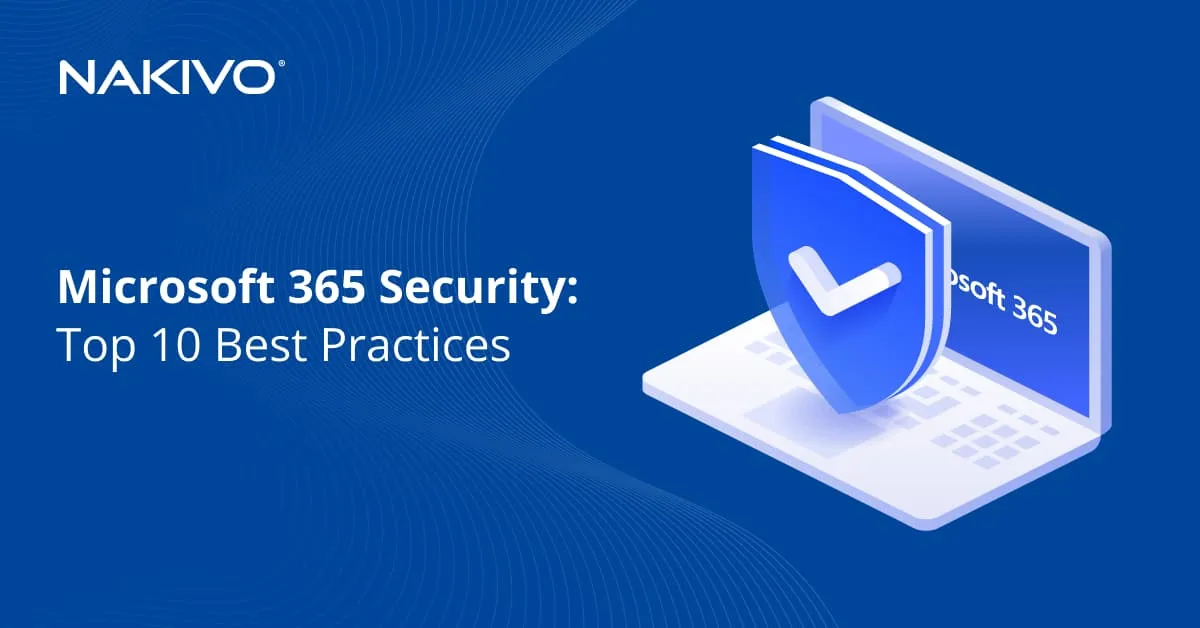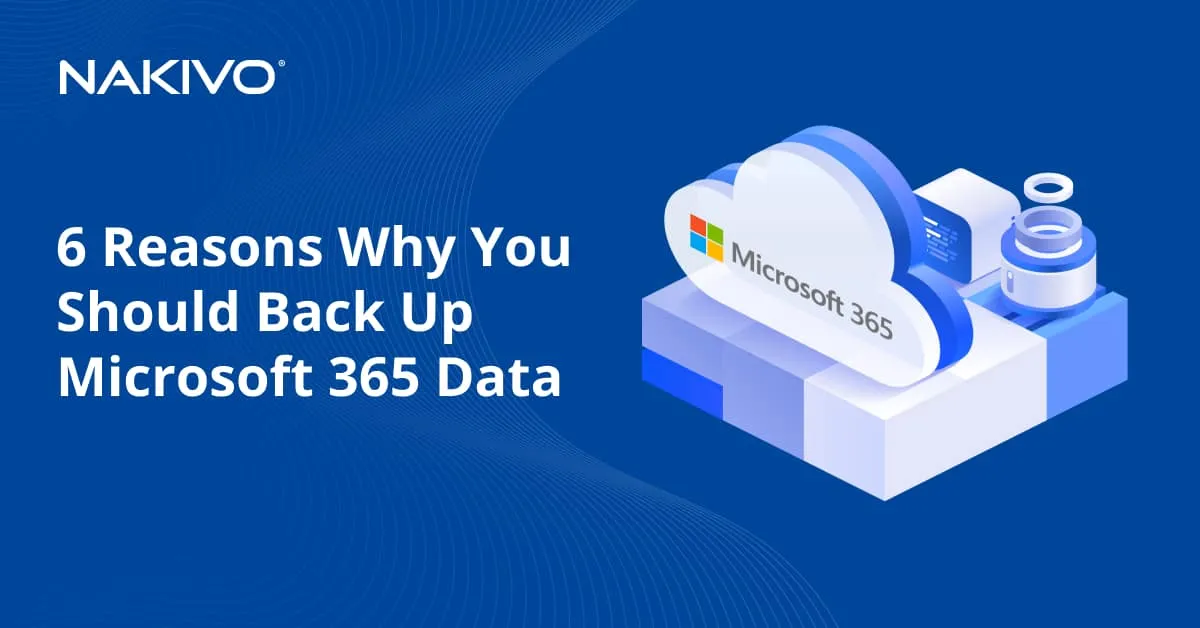How to Use and Access the Office 365 Admin Center: A Complete Walkthrough
Almost all cloud services that allow you to manage multiple users have a dedicated administration interface. Microsoft Office 365 is categorized as software as a service (SaaS) and provides its own Microsoft Office 365 admin center. You can use this administration center to manage user accounts and mailboxes, configure the Office 365 cloud environment, monitor statistics and more. This blog post explains how to use the updated Office 365 admin center and what features can be configured.
What Is Microsoft 365 Admin Center?
Microsoft 365 admin center is a special tool with a web interface used to manage an organization’s Microsoft 365 environment and for Office 365 administration. Microsoft provides this native tool and allows administrators to manage internal users and configure services such as Exchange Online, OneDrive for Business, etc. Administrators can also change the subscription plan for the organization and change users’ licenses.
How to Access Microsoft 365 Admin Center?
The Microsoft Office 365 admin center can be accessed through a web interface using a web browser. Following Microsoft’s official announcement, Office 365 was renamed to Microsoft 365, meaning that the new Office 365 admin center can be referred to as Microsoft 365 admin center. Integration with other Microsoft services is now easier when using the Microsoft 365 admin center.
Open your web browser and go to:
https://login.microsoftonline.com
Enter your administrator account name, for example, admin@yourdomain.onmicrosoft.com and click Next.
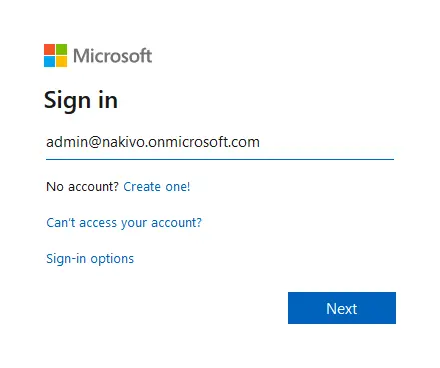
Enter the password for your admin account and click Sign in.
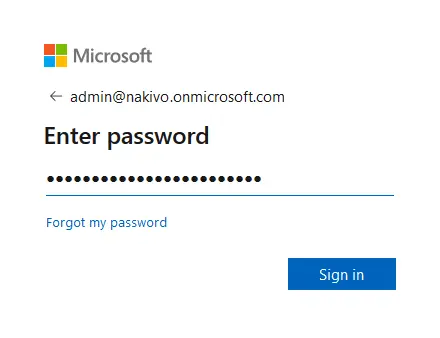
If you have configured Multi-factor authentication for Microsoft 365 admin login, you must enter a confirmation code before you continue.
Once you log into the Microsoft 365 web page, you see links to online applications, such as Teams, Word Online, Exchange Online, SharePoint Online, and so on, that are available for your subscription plan. When you log in as administrator, you can find the Admin icon on this page. Click the Admin icon to open the Microsoft Office 365 admin center. If you don’t see the Admin icon, you don’t have administrative permissions for Office 365 in your organization. By default, a person who creates a Microsoft account and buys an Office 365 subscription for business gets administrative permissions and has the Office 365 admin account.
Read also how to connect to Exchange Online in PowerShell.

As an alternative, you can enter a direct link to the Microsoft admin center in the web browser:
Enter the Microsoft 365 admin account name and password to sign in.
Microsoft 365 admin center is available only for organization accounts using business subscription plans. These accounts should be configured to use a domain for Office 365 services. The Microsoft 365 admin center is unavailable for separate home users with personal accounts and subscription plans.
Interface Components
Once you log in to the Microsoft 365 admin center (formerly known as Office 365 admin center), you can see three main panels and options in the center of the window.
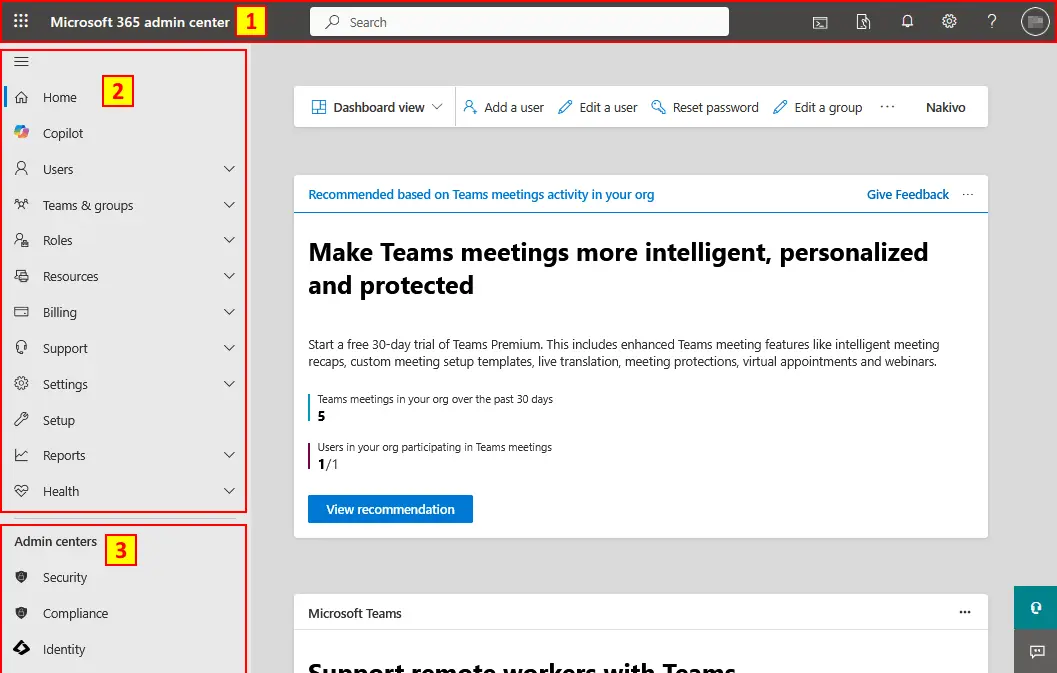
These three main panels are:
- The top management panel.
- The left navigation pane contains the following subsections:
- Users
- Teams & groups
- Roles
- Resources
- Billing
- Support
- Settings
- Setup
- Reports
- Health
- The Admin centers panel.
Let’s look at each panel of the Microsoft 365 admin center interface in detail.
The Top Panel: Key Features and Shortcuts
The top panel is the horizontal panel that contains the seven primary elements of the graphical user interface (GUI). It is available for all Office 365 users and can be used to configure a user profile for an Office 365 account.
- Office 365 menu. Click the 9-dot menu icon to open the Microsoft 365 menu. You can switch to any Office 365 online application available for your subscription plan in this menu. The Admin icon is available only for users with administrative permissions.
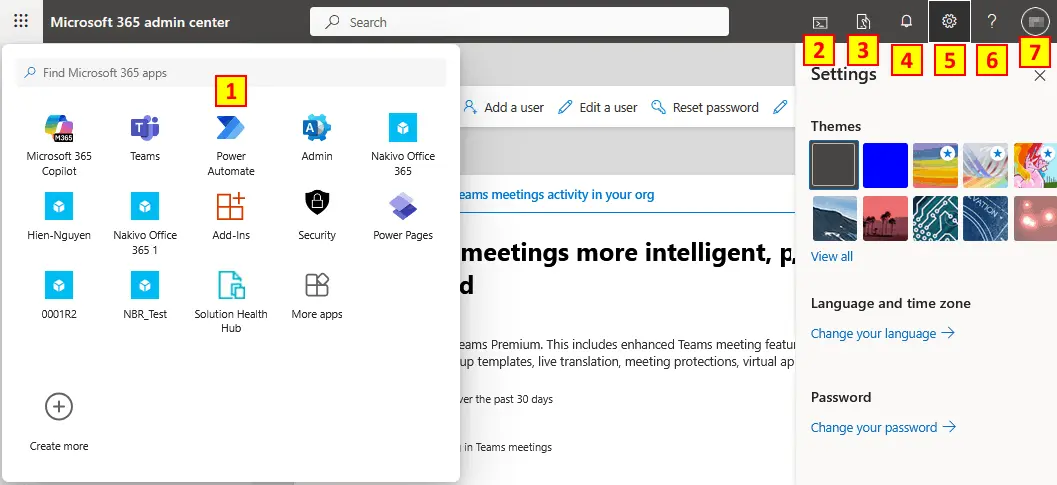
- The Azure Cloud Shell icon opens Bash or PowerShell to manage the Microsoft 365 environment in the command line. You must have the proper subscription plan and configure Azure Active Directory to use this feature.
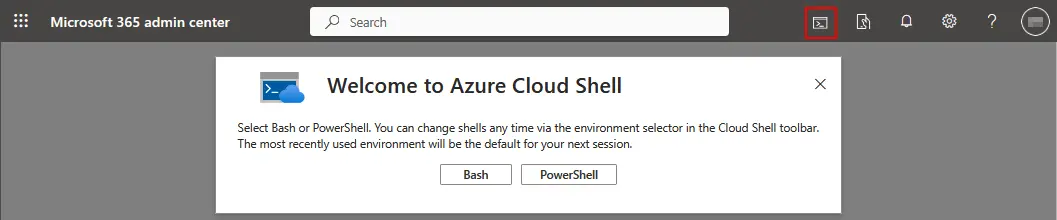
- The Microsoft 365 Admin app icon can be used to download the Microsoft 365 Admin application for mobile devices. This allows you to manage your Microsoft 365 environment when you don’t have access to a computer.
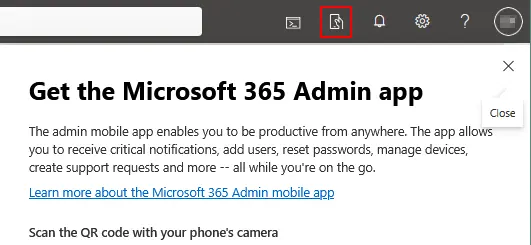
- Notifications. Click the bell icon to see notifications about your Microsoft 365 account and related Office 365 services.
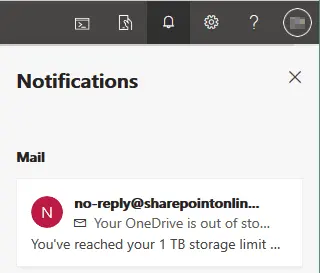
- Settings. In this menu, you can select the language, time zone and display themes, customize notification settings and contact preferences and change your password.
- Support Assistant. You can use this menu if you need help from Microsoft.
- My account. Click the color circle at the top right corner to open your account settings. In account settings, you can view personal information, subscriptions, security and privacy options, app permissions, apps, devices, tools and add-ins.
The Left Navigation Pane: Managing Microsoft 365 Settings
The left navigation pane is the most essential for the Microsoft Office 365 admin center because you can navigate to the settings of your Microsoft 365 domain and user accounts, manage groups, set permissions, and so on. This navigation pane looks like a menu with sections and subsections. Let’s review each section in detail.
Home
Click this link to return to the Microsoft 365 admin center’s main page (landing page).
In the center of the main page, you can see the following elements:
- A search field that allows you to search users, groups and other objects
- + Add card. Add cards to your home page for quick access to frequently used pages such as the message center, Azure AD, reports, etc. You can move, arrange and delete the cards to make viewing them more convenient.
- Dark/Light mode. Select the theme that you prefer. You can switch between a light mode and a dark mode.
- What’s new? Click this link to see what’s new in Microsoft 365 admin center and Office 365. Microsoft updates Office 365 regularly and you can find all the news here.
- Recommendations, advisories and useful links are displayed in the center of the page.
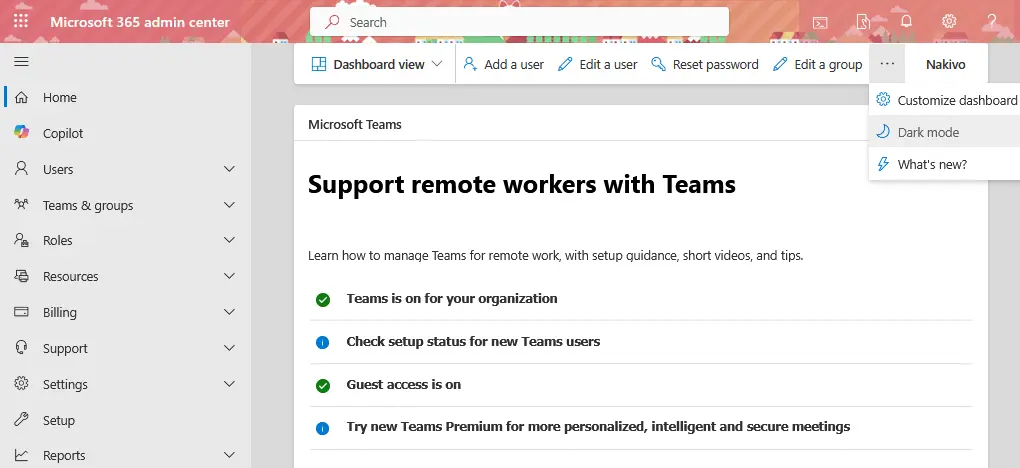
Copilot: Using the AI assistant to manage Microsoft 365
Copilot is an AI-based tool provided by Microsoft that can be used to manage Microsoft 365. You can use this tool to navigate the admin center, find the needed elements, check the service status, etc. You must have a Microsoft 365 Copilot license for your Microsoft 365 organization account to use this tool.
Users: Adding, removing and managing user accounts
The most common task for administrators is managing user accounts. This section contains four subsections for managing Office 365 user accounts of workers or students.
Active users. You can see a detailed list (table) of all users and their license status. You can also add a user, create user templates, add multiple users, and enable or disable multi-factor authentication. You can manage Office 365 users (add, edit, delete, export users), reset passwords, assign or remove user licenses, and use filters to select the needed users (which is useful if you have a large number of Office 365 users for your domain). You can sort active users by columns. For example, click Username to sort users by a username.
The columns are:
Display name | Username | Licenses | Sign-in status | Sync status | Choose columns
Click Choose columns to select the columns to be displayed. Click the icon with three dots to display more options.
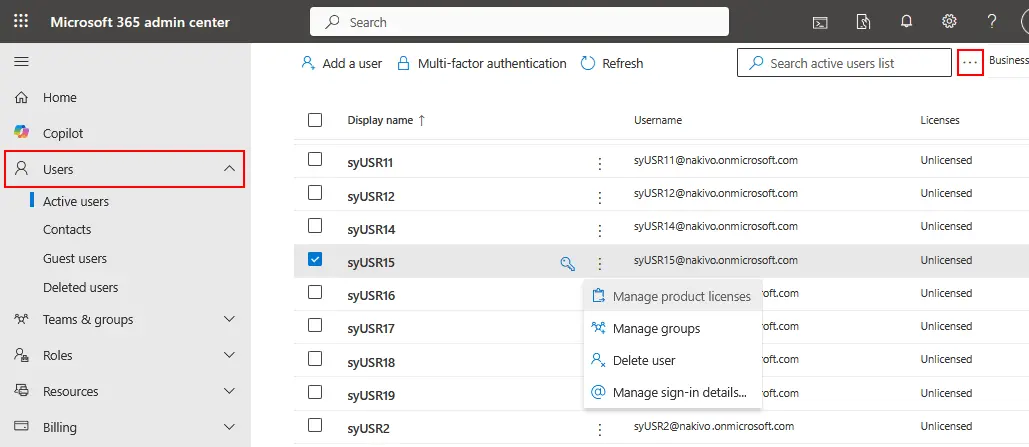
Contacts and Guest users. These options are used to create mail contacts for external users.
Deleted users. You can see a list of deleted users and restore the listed users if needed.
Groups: Creating and managing teams
Use these options to manage your organization’s Microsoft 365 groups, security groups, teams, distribution lists and shared mailboxes. When you manage Microsoft 365 users for an organization, it is useful to sort them into groups and manage groups instead of managing each user separately. You can also create and manage policies for different groups.
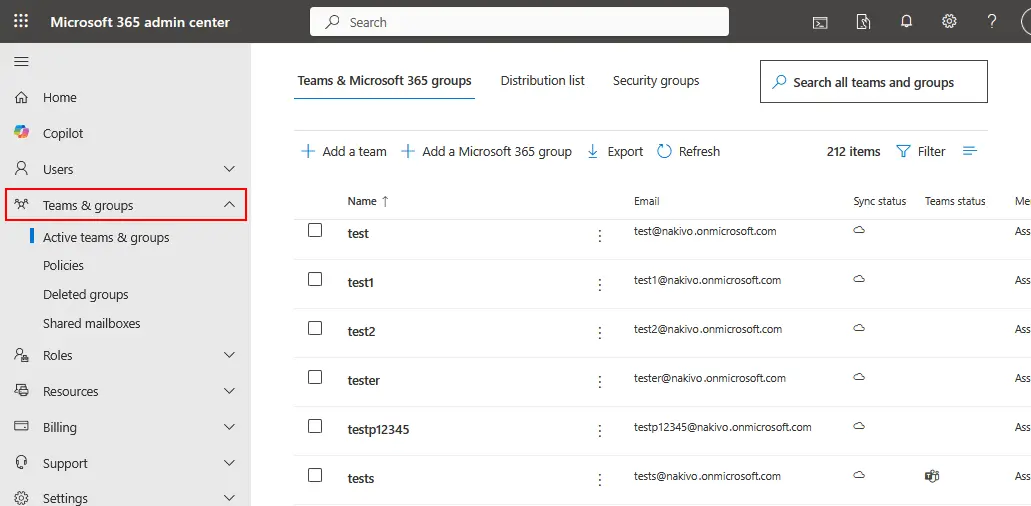
Roles: Assigning administrative privileges
The Microsoft 365 admin center allows the global Microsoft 365 admin to assign different admin roles to other users (administrators). This approach may be helpful if your organization has many users and you want to delegate some authority to other administrators who should focus on Exchange, license or SharePoint management.
The full list of Microsoft 365 admin roles is on the Role assignments page. Read the description provided for each role to understand which role to assign to users.
Administrative units allow you to subdivide an organization into units and assign specific roles.
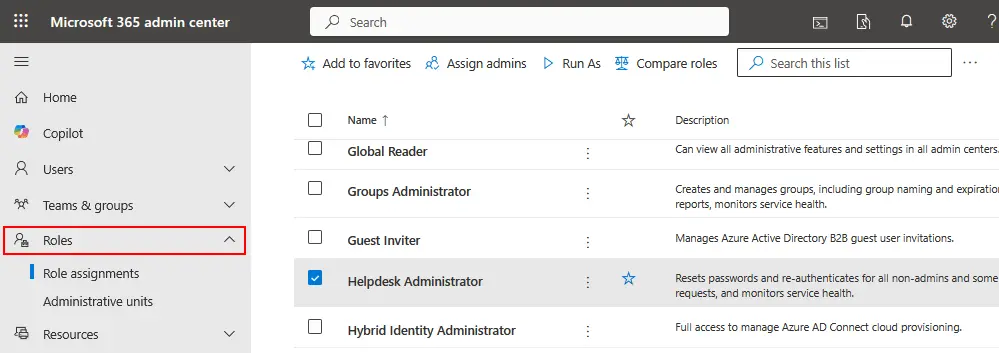
Resources: Managing shared resources and rooms
The resource options allow you to create and manage resources, such as sites and conference rooms for conference purposes. You can also see your SharePoint sites and site collections created for user collaboration and their external sharing status. Read more about SharePoint and OneDrive.
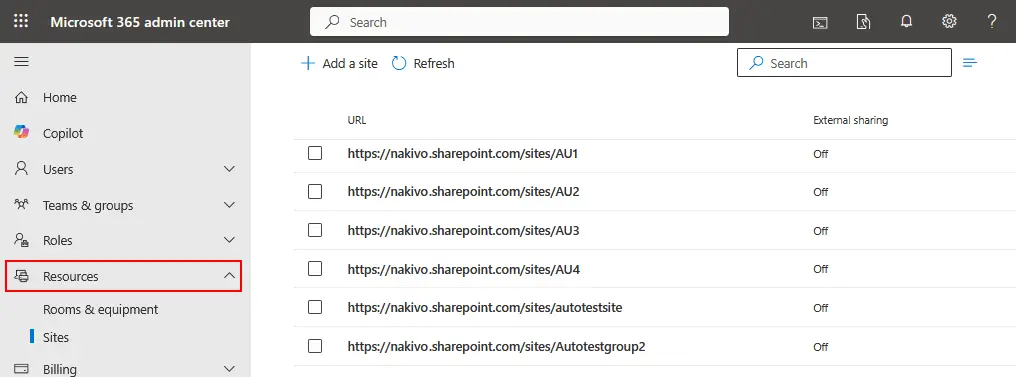
Billing: Subscriptions, payments and invoices
You can view your subscription status, purchase additional Microsoft cloud services, check billing and payments, configure payment methods, etc. You can view and assign licenses and check how many licenses are available for your Microsoft 365 subscription plan.
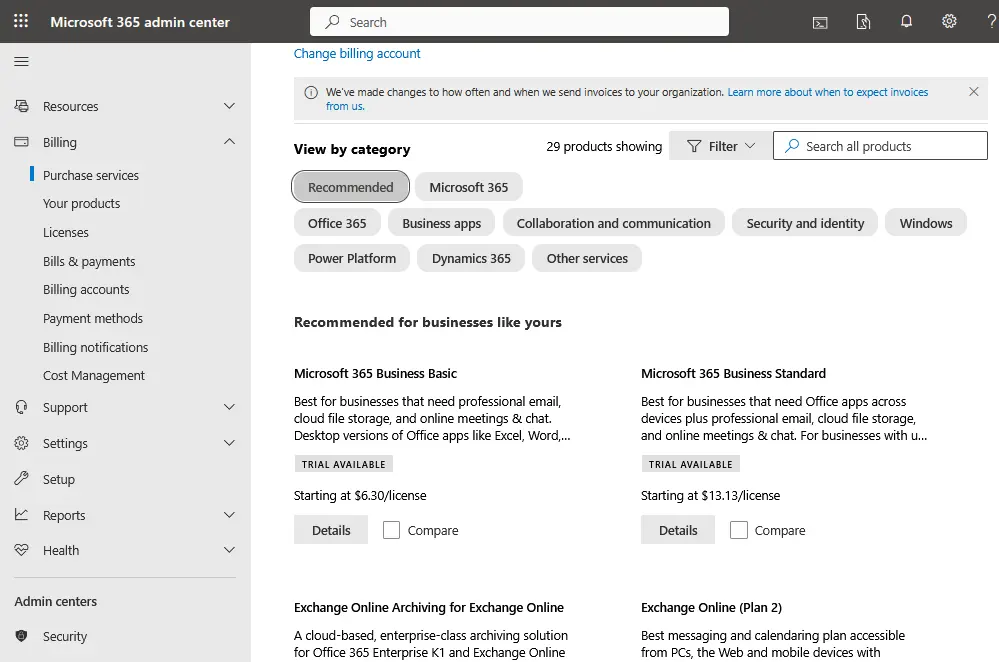
Support: Getting help and troubleshooting
If needed, you can create a new support request and view recent service requests and their status in this section. Microsoft provides Office 365 admin support.
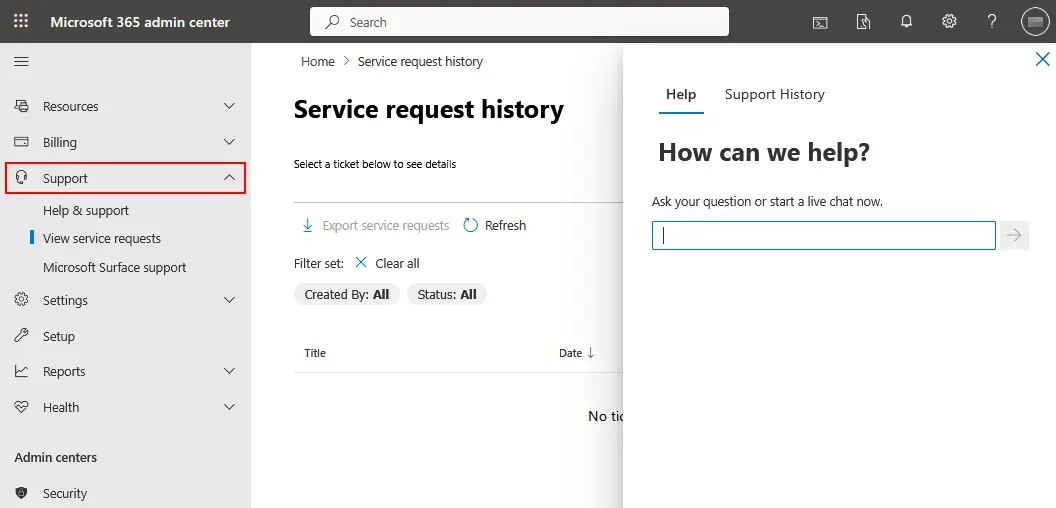
Settings: Customizing your Microsoft 365
Manage global Microsoft 365 application settings, including authentication settings, email settings, calendar, external sharing, password policy, Azure Active Directory integration, and more. You can also change the password expiration date, release preferences, calendar settings and more.
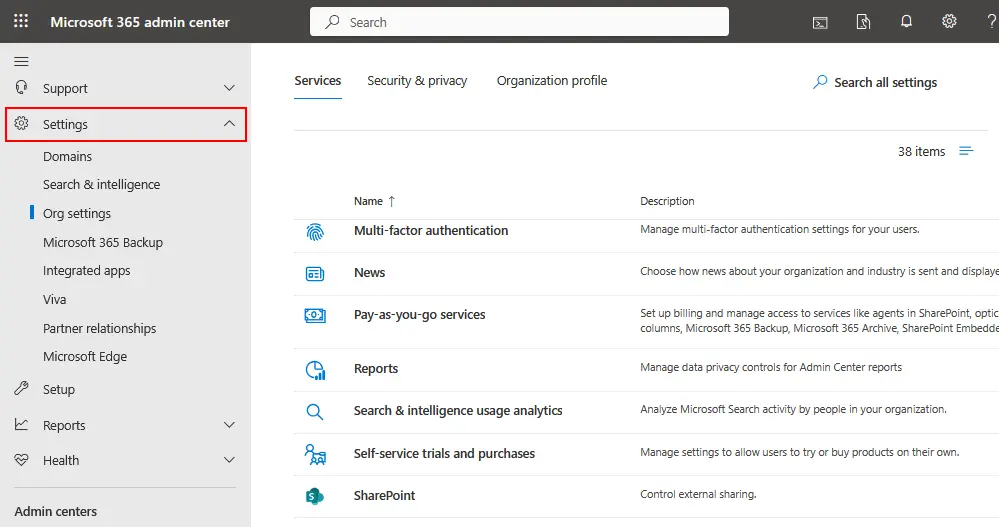
Setup: Configuring features and services
You can view product details for your subscription, assign or manage software licenses and manage domains and data migration. You can buy a new domain, add a domain and check the domain status. Data migration options allow you to migrate email accounts and data from diverse services such as Gmail, Hotmail and Yahoo as well as import data from exported PST files.
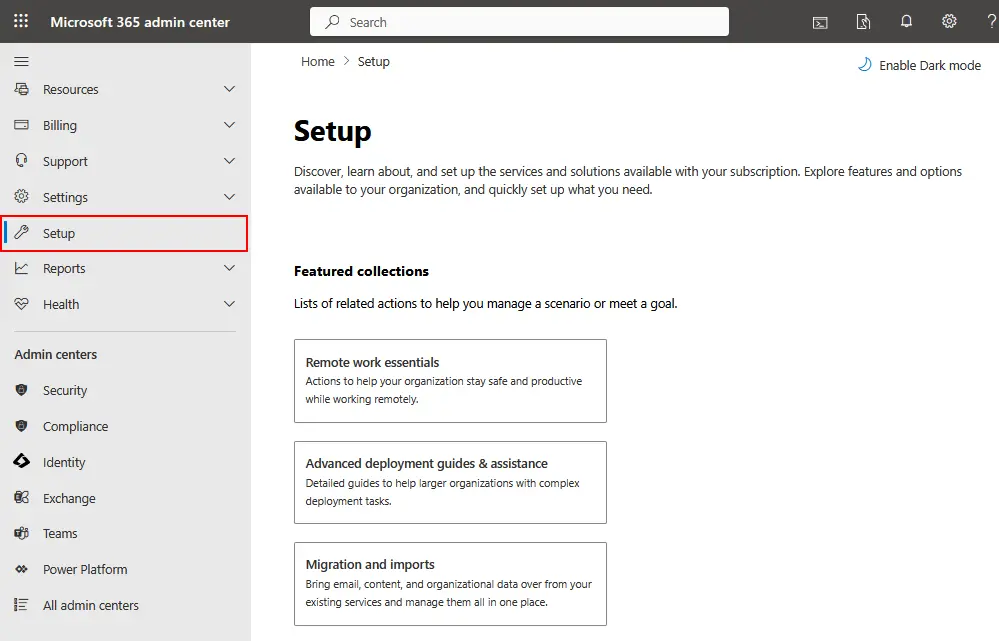
Reports: Tracking usage and performance metrics
See a detailed report for a selected period on how users inside your company use Office 365 applications. You can monitor which applications are favorite among users and compare dynamics for the selected period (7, 30, 90 or 180 days). Reports can help you identify which users are not using Office 365 services and may not need the license assigned to them and who uses a service a lot and is about to exceed quotas (for OneDrive, for example).
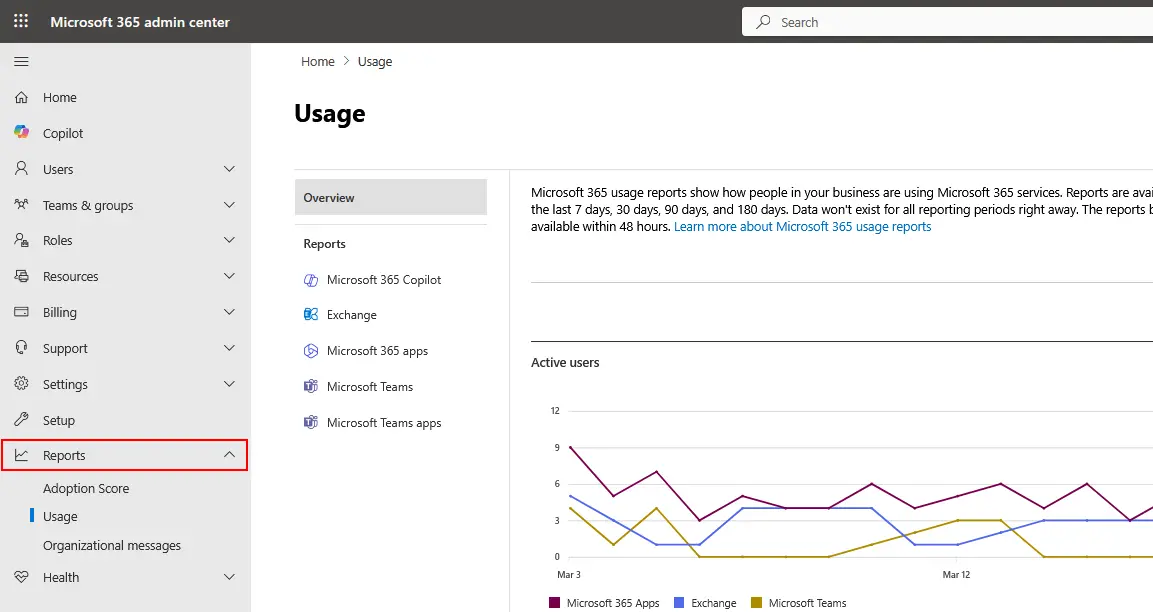
Health: Service status and incident reports
Open this section in the Microsoft 365 admin center to check the health of your Office 365 services. If any interruptions or issues occur, the alert icon is displayed near the service name, and the number of incidents is displayed in the Status column. The message center can help you stay informed about past and planned events.

Admin Centers
The Admin centers section is located at the bottom of the navigation pane and groups all important configuration options for Office 365 products to allow the Microsoft 365 company administrator to access all settings from the single interface of the Microsoft 365 admin center.
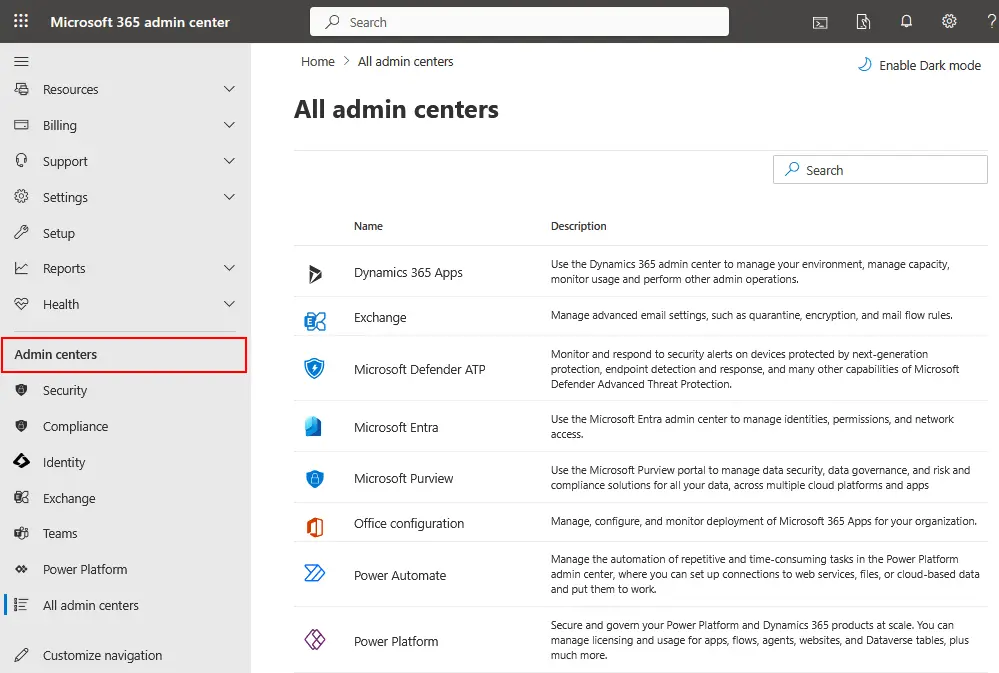
- Security/Compliance. Click one of these options to open the Microsoft 365 security and compliance administration center.
- Azure Active Directory. Allows you to configure Azure AD for Microsoft 365, synchronize with Windows Server Active Directory and manage users, groups and policies. You can also set access parameters for third-party applications that interact with Office 365 via Microsoft APIs.
- Exchange. Go to the Microsoft 365 Exchange admin center and manage Microsoft 365 user accounts and mailboxes. Configure group mailboxes, anti-spam protection, mail flow rules, etc. Don’t forget to perform Microsoft Office 365 backups to protect user data and mailboxes.
- SharePoint. Open the SharePoint admin center for Microsoft 365 to configure the Microsoft cloud environment so that users in the organization can collaborate. The link to the SharePoint admin center looks like this: https://yourcompany-admin.sharepoint.com, where yourcomany is your Microsoft 365 tenant name.
- Microsoft Teams. The Microsoft Teams admin center allows you to schedule team meetings, manage teams, set policies, view reports and so on.
- All admin centers. View a page with the complete list of Microsoft 365 admin centers, including admin centers for OneDrive, Yammer Enterprise, Dynamics 365, Power Apps, Microsoft Teams and other services.
Conclusion
The Microsoft 365 admin center is the updated version of the Office 365 admin center. It is now a unified management interface for configuring all Microsoft cloud services and applications for an organization. The Microsoft 365 admin center allows administrators to access all admin centers from a single pane of glass – administrators can open the Exchange Online admin center, SharePoint Online admin center, OneDrive admin center, and so on. The Microsoft 365 company administrator can delegate administrative tasks to other users using admin roles. Overall, the Microsoft 365 admin center provides high flexibility and usability for administrators.